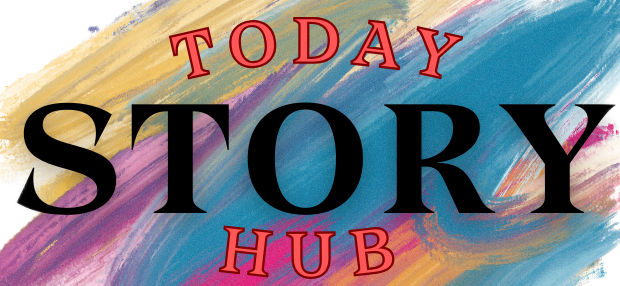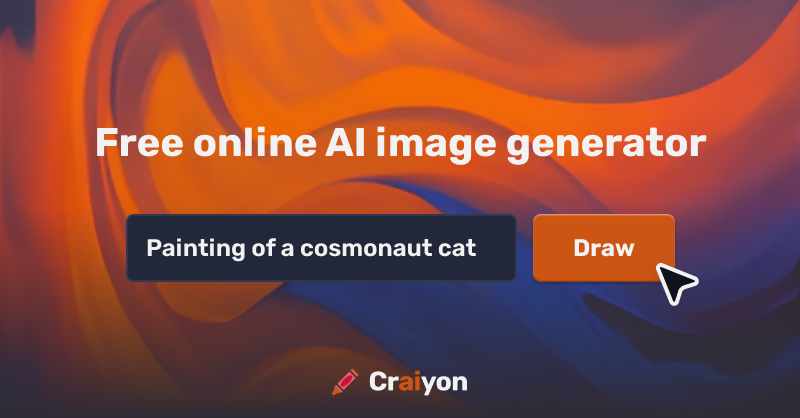Ever wondered if AI can turn your words into images and art? Well, there’s a website that can do just that. The free version comes with ads but can whip up drawings and photos based on your text description. If you prefer an ad-free experience and faster results, you can go for the paid versions. They even have an app for Android devices, so you can create art on the go. It is a free text-to-image tool created by developer Boris Dayma. It got better not just from its creators but also from people in the open-source community. Besides making new images, It has a library of pictures you can use. It used to be called DALL-E mini, but OpenAI asked them to change the name because it was too similar to their own DALL-E image maker.
Here’s How To Use Craiyon AI Step By Step:
- Go to the Website: First, visit the website. You can choose to sign up for a free account, but you can also explore the site without signing in.
- Describe Your Image: Type in a description of the image you want the AI to create. You can even specify things you don’t want in the image by adding negative words. Select the type of image you want, whether it’s art, a drawing, or a photo.
- Choose a Style: Take a moment to think about how you want your image to look. You can choose different styles like “illustration,” “photorealistic,” or “high definition.” Picking the right words and style will affect the quality of the results.
- Generate Results: Once you’ve entered your description and chosen a style, click the “Draw” button. If you’re using the free version, you might have to wait a bit for the AI to create your image. It will display several thumbnail images in response.
- Select an Image: Click on an image you like, and it will appear in a larger size. You can use the “Upscale” button to improve the resolution and quality. If you want to save the image, click the “Screenshot” button to save it as a PNG file.
- Try Another Prompt: If you’re not satisfied with the results, you can click on the image to go back to the thumbnails. It might suggest another prompt to refine your request. If you want to try it, click the “Try this one” button. You can modify the prompt and then click “Draw” to create another image.
- View New Results: You’ll see a new set of thumbnail images, and you can pick one you like and make it better or save it. There will also be a new prompt suggestion that you can adjust and try again.
- View Your Favorite Images: If you want to keep track of your generated images, sign up for a free account by clicking the “Sign up” button at the top. To save an image, click the heart icon. After saving one or more images, click “Account” at the top and select “My Collection.”
- Buy a T-shirt (Optional): It offers an optional service where you can purchase a T-shirt with your favourite image printed on it for $26. Open the image, click “Print on a T-shirt,” confirm the image, choose the theme (light or dark), and then click “Buy.” Confirm your size and place your order.
That’s how you can use this AI to create amazing images step by step.
You Can Also Go For The App
You can also use it on an Android gadget. Here’s how:
- Go to Google Play and download the app.
- Sign up or sign in, if you have an account.
- The app works just like the website. Type in your image description, choose a style, and tap “Draw.”
- When you see the results, tap an image to view it in a bigger size.
- You can make it better, download it to your device, or try a new prompt from there.
Final Words
It offers a fascinating way to transform the text into images and art. Whether on the website or the Android app, it’s a creative tool worth exploring. For an ad-free experience and enhanced speed, consider the paid versions. And don’t forget to join the community to enhance your experience and discover inspiring images.
Craiyon AI is a website and Android app that turns text into images and art. The free version has ads but can generate drawings and photos based on your descriptions.