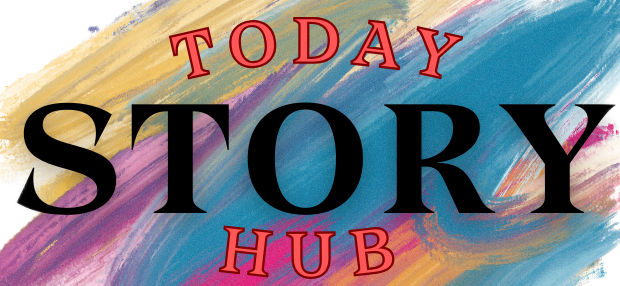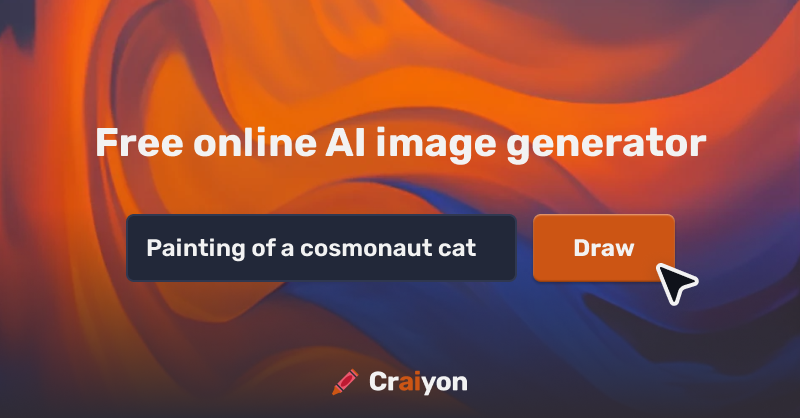In the present world ruled by AI, the Craiyon AI image generator is a revolutionary addition. Well, if you spend much of your time on the internet, then AI might be familiar to you. In fact, since its inception, artificial intelligence has made heads turn in various fields of activity like medical science, research works, editing and whatnot! What AI does is reduce manual labour.
The one we discuss in this article is specifically designed to help professionals transform a text into an image. Like many other AI-driven platforms, Sembly Saas solution brings down manual labour and helps provide intelligent solutions and insights to text-to-image conversion. If you wish to explore more in this regard, then jump in!
Craiyon AI: What Is It?
Craiyon, an AI model, transforms text into images based on user prompts. Users input a text prompt, and Craiyon generates the corresponding image. Developed as a lighter version of OpenAI’s DALL-E, it was originally known as DALL-E Mini. While commonly accessed through our website for creating memes and images, enthusiasts can also download it from GitHub for more extensive use.
Digging Into The History
The concept of the AI image generator, initially proposed by Boris Dayma during the JAX/Flax Community Week competition in June 2021 on the Hugging Face forums in collaboration with Google Cloud, led to the creation of the first version, DALL·E Mini, later renamed Craiyon. Trained for a brief 3-day period on a single TPUv3-8 provided by Google Cloud, Craiyon’s architecture was 27 times smaller than OpenAI’s DALL·E, yet it achieved notable success. In late May and June of 2022, Craiyon gained viral recognition, even featuring in Know Your Meme. The resulting confusion among users of OpenAI’s DALL-E and DALL-E 2 prompted a name change to Craiyon at the request of OpenAI. Craiyon was created by Boris Dayma during JAX/FLAX Community Week in June 2021. Boris, a machine learning engineer based in Houston, Texas, has spearheaded various machine learning projects, including Craiyon and HuggingTweets.
How It Works
The Craiyon model underwent initial training on vast image datasets and accompanying captions from the internet. Through this training, the model learned to generate images based solely on text prompts. Beyond replication, the model was designed to fuse concepts, enabling the creation of entirely new images from familiar prompts. Achieving perfect conversion involves three steps:
- An encoder translates the text prompt into numerical representations, where each number corresponds to a word or string (e.g., “hedgehog” or “staring”).
- The model compares these numerical representations with its training data, associating them with images it has encountered. For instance, if the model has “seen” a hedgehog, it associates it with a specific number.
- The model generates images based on these associations, and the output undergoes quality filtering before being presented to the user.
Getting Started
Visit the Craiyon Website:
Begin by navigating to the Craiyon website. While signing up for a free account is an option, you can also explore the site without an account initially.
Describe Your Image:
Provide a detailed description of the image you wish to generate. Optionally, add negative words to exclude specific items. Choose the desired image type—art, drawing, or photo. Craft your query thoughtfully, as the accuracy and quality of results depend on your description.
Generate Results:
After entering your description and selecting a style, click the “Draw” button. On the free tier, be prepared for a wait as Craiyon generates several image thumbnails in response.
Select an Image:
Choose an image you like from the thumbnails. Clicking on it will display the image in a larger size. Use the “Upscale” button to improve resolution and quality, or click “Screenshot” to save it as a PNG file.
Try Another Prompt:
To explore additional options, click on the image to return to the thumbnail set. Craiyon may suggest another prompt to refine or modify results. If you find the new prompt interesting, click “Try this one,” modify it if needed, and then click “Draw.”
View New Results:
Another set of thumbnails will appear, allowing you to select and upscale or save an image. Craiyon will suggest a new prompt for further exploration.
View Your Favorite Images:
To keep track of generated images, sign up for a free account by clicking “Sign up” at the top. Save images by clicking the heart icon. Access your saved images by clicking “Account” and selecting “My Collection.”
Purchase a T-Shirt (Optional):
For a unique touch, Craiyon offers the option to purchase a $26 t-shirt featuring your favourite image. Open an image, click “Print on a t-shirt,” confirm the image, select a light or dark theme, and click “Buy.” Confirm your size and place your order.
Using The App
Explore Craiyon beyond the website by using the Android app. Download and install the app from Google Play, and sign in if you have an account. The app mirrors the website’s functionality: input a description of the desired image, select a style, and tap “Draw.” Explore the results, tap an image for a larger view, and then choose to upscale, download to your device, or try a different prompt. The app provides a convenient and mobile-friendly experience for generating images.
Craiyon AI image generator has stirred a revolution in the world of text-to-image transformation. Jump in to know more.